From a handy color picker to image resizer, keyboard mapper and a quick run bar, PowerToys adds a lot of quirky things that Windows lacks.
Microsoft PowerToys is a set of utilities for power users to tune and streamline their Windows experience for greater productivity.
Requirements
You will need a x64 based CPU. PowerToys form ARM based processors is still in development.
Install Microsoft PowerToys
- Open Microsoft store.
- Search for “PowerToys”
- Click install

You can also install it via an executable file or windows package manager. See here for details.
Features
There are so many things you can do with power toys. We will be covering some of the most useful and important utilities. For a detailed list checkout the official documentation
-
FancyZones is a window manager utility for arranging and snapping windows into efficient layouts to improve the speed of your workflow and restore layouts quickly. With FancyZones you can define custom layouts for windows and you can also customize the shortcut keys for window switching.

-
PowerToys Run allows you to run any command, search for apps, running processes, calculations, web search and do unit conversions all from a single place .To use PowerToys Run, select Alt+Space and start typing!

-
Image Resizer allows you to quickly resize images to your needs. This can be especially useful for developers and bloggers to may want all their images to be of the same size. It allows you to define custom sizes to perform resizing quickly.

-
Keyboard Manager allows you to remap the keys in your keyboard based on your needs. For example, you can remap the shortcut for copying ctrl+c to just c.

-
Color Picker allows you to select a color from anywhere from your screen to a format such as RGB or HEX. Color picker can be launched using the shortcut win+shift+c.
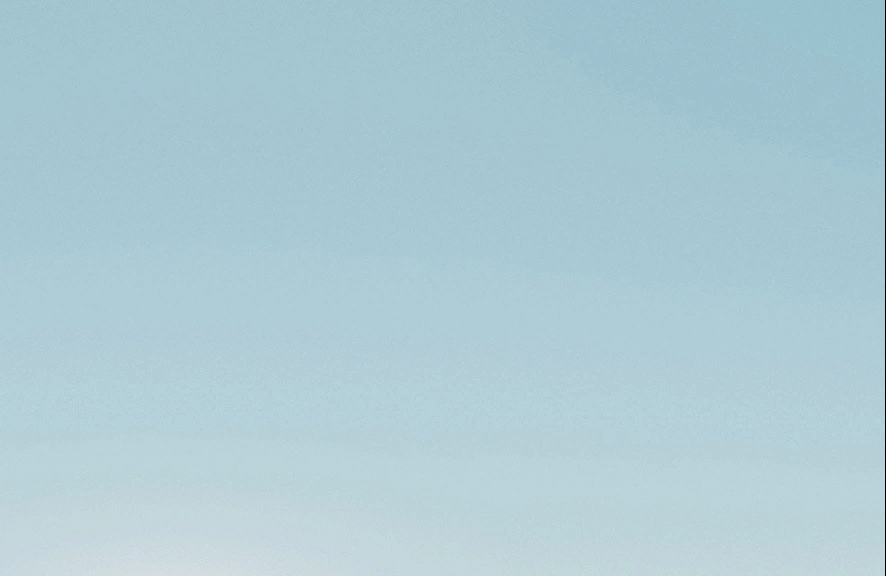

0 Comments
Leave a Comment